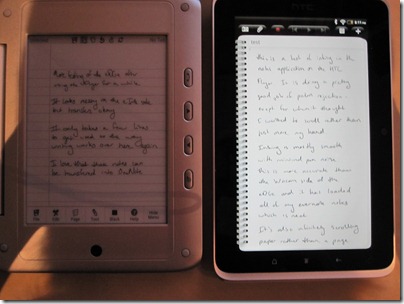It’s tricky to get a side by side shot of these, as one is eInk and one is a backlit LCD (the rest of the eDGe is off to the right), but here you go….
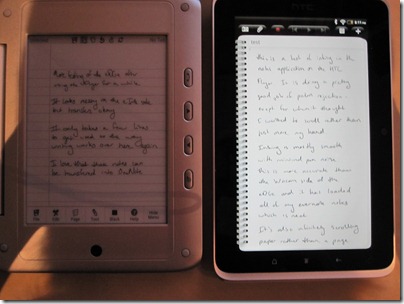
The HTC Flyer is a 7” Android tablet with n-trig’s Duo Sense pen and touch digitizer. The eDGe is a 7” Android tablet attached to a 6” Wacom Penabled eInk screen. Sony also makes some readers with Wacom Penabled screens, but they lag so much as to be unusable for notetaking.
As far as 7” Android tablets go, the Flyer has the eDGe beat, no question.
Capacitive over resistive screens
1.5 GHz Snapdragon over 1.2 GHZ Marvell
1024x600 screen over 800x480
Gingerbread with a Honeycomb update over Froyo still in beta
Front and Rear cameras over just a Front camera
Way better multimedia support and full market access over the enTourage store that just went under
Despite all of that, the eDGe does have a few advantages. The eInk side is Wacom Penabled, which many prefer over n-trig’s digitizer. This particular implementation, over eInk, doesn’t seem any more accurate to me though. But the fact that it’s pen only means palm rejection is a sure thing, and writing notes on eInk really gives you the feel and look of writing on paper, minus the lag of eInk. The fact that the eInk is on a separate screen means you can also keep reference materials open on the tablet side while writing on the eInk side. The eDGe is also considerably cheaper if you can still find them (after a woot sale at $150, several have shown up on ebay from buy.com for $160, but they have been pulled from Amazon).
My favorite feature of the eDGe is a third party app that runs on Windows and will import your eDGe journals into OneNote as ink. That means the ink can be marked as handwriting, indexed, searched, and even converted to text. I found the text conversion to be flawless despite the slightly messier than normal inking.
The HTC Flyer provides a very solid inking experience, and I am still discovering all the things that can be inked on. But as far as the notes app goes, it syncs to Evernote. I have not found a way to edit tags or even send a note to a different notebook – just pick the default and that’s where they go. If these options can be changed, they are not obvious. The ink notes are synced to Evernote as screenshots. That means no editing on other clients beyond adding text underneath. But at least that means the ink is visible, unlike OneNote’s inability to display ink on either the mobile or web interface.
The neat second screen of the eDGe does also lead to a fair bit of added bulk. While the second screen adds a lot of possibilities, video playback (one of the main advantages to adding a color LCD to an eInk reader) is sadly lacking. It’s also quite a bit more plasticy than the metal backed Flyer. But then again, it’s 1/3 the price.
While the eDGe will run for quite a while on just eInk, with the LCD side on, they promise only 4 hours or so. I found myself mostly using it as either a notetaking device with the LCD mostly off, or reading ebooks with the LCD always off, so the battery life ends up working out well enough. Despite my best efforts to kill the Flyer with a 14 hour day of use, it still had about 20% left when I plugged it in at night. I think the official battery time is just under 10 hours, but I take a nap and do some work on the computer, so mine wasn’t on all the time.
The eDGe is a neat device if you are looking for an affordable extension to your OneNote notebooks, although you will need to connect to a computer to do the syncing. It’s also got a great eInk screen for book reading, combined with a passable Android tablet for web browsing and email if not so much video.
The Flyer is great if you’ve got the funds to step into a high end 7” Android tablet, but still want the notetaking experience of an active digitizer. Several artists have also been posting about its usefulness for sketching, although I’m not able to test that beyond drawing a few stick figures myself. The Flyer is also promising a HoneyComb upgrade which will bring it in line with the 10” tablets coming out now. The Flyer also pairs easily with the Bluetooth keyboard (which the eDGe won’t do despite having Bluetooth) making it useful for longer form document creation as well. Typed notes are editable on any device with an Evernote app.