
Update: these instructions should also work for a 1.2 install with the exception of the easier autologin set up. See the 1.1 > 1.2 upgrade experience here.
I’ve had Ubuntu Netbook Remix on the Archos 9 for a while, but was frustrated by the fact that plugging in a keyboard post boot would crash x. It was some conflict with the touch screen driver or something, but it was annoying and unfixable. Not to mention that installing Ubuntu requires a bit of futzing to get wifi and graphics going, and both of those work out of the box in Jolicloud. With Jolicloud, my bt keyboard pairs without issue. Many of the fixes here are based on the Ubuntu 10.04 tutorial at ossramblings. Sleep is the only thing not working yet, and I have no idea why.
Commands to be typed into the terminal will be highlighted in green. Lines to be added to files will be highlighted in blue. Things to click through will be highlighted in purple.
Basic Install
The install will require a USB keyboard, mouse, and a USB stick 1GB or larger. I used a keyboard with two USB ports on it, so the keyboard was plugged directly into the Archos, and the mouse and USB stick were plugged into the keyboard.
I created my USB install stick by downloading the ISO and then using unetbootin to put it on the USB stick.
Boot from the USB stick (by pressing the A button for a boot menu, or changing the boot order in the BIOS) and run the installer. There is a good walkthrough at Jolicloud’s website. The only thing I did differently was to specify my partitions manually, as I was replacing a previous Ubuntu install.
Poulsbo graphics and Wifi should be working out of the box on reboot.
Touchscreen
There are two files to edit before going for the drivers. To open a terminal in Jolicloud, hit alt + F1.
The first thing to edit is the grub defaults:
sudo gedit /etc/default/grub
Add to the end of the options in the line GRUB_CMD_LINUX: i8042.nomux
It should look like this:
Save and close, then update grub.
sudo update-grub
One more file to change:
sudo gedit /etc/rc.local
Just above the line “exit 0” add the following:
echo -n "serio_raw" > /sys/bus/serio/devices/serio1/drvctlIt should then look like this: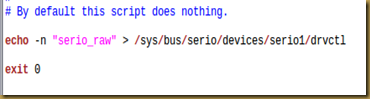
Save and close.
Now to get the touch drivers.
UPDATE (4-26-11) The current drivers are broken! The older 3.04.4912 file seems to no longer be available on their website, but I still have it! Currently uploaded at mediafire.
You can find the latest at the company’s website.
As of 2/2011 the latest drivers can be downloaded with this command:Next, we will unpack the drivers and run the set up:
tar -zxvf eGalaxTouch*
cd eGalaxTouch32
sudo ./setup.sh
Select PS/2 by entering 2 when asked.
Reboot and it should now respond to the touch screen as if it were a backwards trackpad. If not, double check the lines we added to /etc/grub/default and /etc/rc.local.
Open the calibration tool by typing this command in the terminal: eGalaxTouch

If you see the PS2 controller with a red x through it, go back and double check the grub defaults. Make sure you’ve run sudo update-grub after editing the file. I got rather angry at that red x until I found the extra kernel option.
In the “Tool” tab, choose “Linearization” and then 25 points. Hold each point until the circle completes. After letting go of the last point, it will take some time to write the new configuration. Don’t Panic. Once it’s done, the touchscreen should work as expected.
We can almost use it without a mouse, but we need right click.
Make long press = right click
Local Settings > Mouse > Accessibility tab
Check the box “Trigger secondary click by holding down the primary button”
Now we need to make Jolicloud functional without a keyboard.
Autologin
UPDATE: In Joli OS 1.2 there is now a one click option for autologin:
Gear Icon > This Device > Info > check the box for "enable automatic login on this device"
If you're installing from 1.1 follow this:
Set your user account to login without typing your name and password by following the instructions at the Jolicloud support site:
help.jolicloud.com/enteries/366069
Onscreen Keyboard
Onboard update: cellwriter was losing the training file on reboot, which prompted me to play with getting onboard to work better. The main problem was that maximus grabbed it and wanted to run in maximized.
Onboard fix (type things inside the quotes, but do not include the quotes):
Use Alt + F2 to open the run dialogue and type “gconf-editor”
Go to apps > maximus
Right click on “exclude_class” and select “Edit Key…”
Click the “Add” button to add a new value and enter “onboard”
Onboard will still open full screen, but now it’s not maximized so you can drag to resize and it will remember the size and location you give it. I also like to use the status icon, which can be set in gconf-editor in apps > onboard by selecting use_status_icon.
Cellwriter:
You can install by going to Local Settings > Other Settings > Synaptic Package Manager and searching for “cellwriter” or by typing the following into the terminal:
sudo apt-get install cellwriter
Next, set it to run at startup and it will live in the notification bar at the top:
Local Settings > Other Settings > Startup Applications
Add an entry with “cellwriter” as the name and command. The comment can be whatever you’d like.
Now, set the keyboard button to open it:
Local Settings > Other Settings > Keyboard Shortcuts
Add a new entry with “onboard” or “cellwriter” as the name and command. It will appear at the bottom under “Custom Shortcuts”. Click on it and the Shortcut will change to “New Shortcut…” Press the keyboard button and it should change to “Alt+Scroll Lock”. Now pressing the keyboard button should open cellwriter.
Your Archos 9 should now be fully functional without an attached mouse and keyboard. Plugging one in, or pairing a bluetooth keyboard should not cause problems. Let me know if you can fix sleep. UPDATE: resume is fixed in 1.2.
Boot Loader Quirk: The bootloader as installed by Jolicloud does not present the boot options, it just boots Jolicloud. Pressing the lower (right click) mouse button after the BIOS screen will show the grub menu. The optical mouse will allow you to switch between the options and the top mouse button (left click) will select and boot.
This is great! Mind if I post a link to it on Archosfans forum?
ReplyDeleteGo for it. I'm registered over there too, so I'll try to keep on top of any issues people have.
ReplyDeleteI'm using Jolicloud Express, not the ISO version, but I would think that either way, this error should be coming up...
ReplyDeleteWhen I try to install the touchscreen using the edit command,
sudo gedit /etc/default/grub"
I get
(gedit:10098): Gtk-WARNING **: cannot open display
Not sure why gedit isn't working in your install. You have a " in your comment here, that shouldn't be in the command. Just sudo gedit /etc/default/grub.
ReplyDeleteYou can use any text editor to edit the files if gedit isn't playing nice. Try sudo nano /etc/default/grub
My sincere appreciation and thanks. You have solved my problem.
ReplyDeleteHello,
ReplyDeletewell just followed your tuto and... black screen at the final reboot (just before the calibrating sequence) and hdd blinking sometime...
I used the last eGalaxTouch drivers (here : http://home.eeti.com.tw/web20/eGalaxTouchDriver/linuxDriver.htm). Any idea please ?
Thanks.
What's the version number on the driver? It's possible that a newer driver is causing problems. I am still running the 3.04.4912 without problems.
ReplyDeleteAlso, double check the grub lines. If you're just getting a blank desktop, something must be wrong with the GMA 500 drivers.
I know it's not necessary to reboot before installing the touch drivers, but can you test a reboot there to see if it still boots successfully after changing the grub line and rc.local?
Okay, many people have confirmed that the current touch driver is broken. I've uploaded the old one. I hope it works for everyone.
ReplyDeleteNice ... i will test it as without an alternative os this device is useless
ReplyDeleteany chance i could 'persuade' joli os 1.2 to auto logon when resuming from sleep?
ReplyDelete(lenovo s10-3)
Mine goes straight to the desktop upon resume, have you followed the directions under "Auto Login"?
ReplyDeleteGear Icon > This Device > Info > check the box for "enable automatic login on this device"
yes. it logs in automatically when starting the system up but prompts me for a password when resuming from sleep.
ReplyDeletei got it!
ReplyDeletegconf-editor -> apps | gnome-power-manager | lock item, select lock, and uncheck the
gnome_keyring_hibernate and gnome_keyring_suspend check boxes.
check use_screensaver_settings
apps | gnome-screensaver and uncheck lock_enabled
there's also another way, but i haven't checked it out.
gconftool-2 --type boolean -s /apps/gnome-power-manager/lock_on_blank_screen false
gconftool-2 --type boolean -s /apps/gnome-power-manager/lock_use_screensaver_settings false
Thank you so much for this write up. Is there any hack that allows the keyboard to automatically appear when you enter a text input box?
ReplyDeleteHmm, that's a good question. As far as I know, there is not. I created a keyboard shortcut using the keyboard button on the bezel to launch it.
ReplyDeletehell yes got it working but for ubuntu 10.04 this guide had the egalax driver in needed http://www.youtube.com/watch?v=jHqpU1xGFy4
ReplyDeleteOpen source driver for the touchscreen available here:
ReplyDeletehttps://github.com/poliva/opengalax