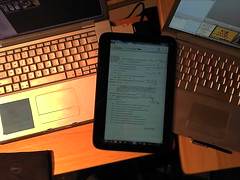I’m privileged to have in my possession at the moment tablets ranging in size from 5” – 12.1” with all types of digitizers and touch screen technologies. With tablets, the size of the device is basically the size of the screen. With each increase in screen size, you get a more usable device at the cost of how easily it can be carried around. I find each one of these sizes offers an interesting compromise making it uniquely suited to certain types of usage.
While to most people, this is a crazy big phone, to me it’s the smallest tablet I have. It’s the biggest screen that will still slip into my back pocket (not that I would keep a phone there, I’d likely sit on it. I’m a girl; it goes in a purse). While I can write on it with the Targus stylus, I don’t. It’s running Android, so the selection of handwriting apps is small and doesn’t sync with the other places I keep notes. The Streak is my reader – google reader, email, Tweetdeck, nook, bible. 5” is perfect for holding up in one hand and reading. So much so, that I sold the actual nook and just read on the Streak now. Angry Birds is also pretty nice on a 5” screen.
This is a relatively new addition to the collection, so I haven’t had as much time to test it in the scenarios I think it’s perfect for, but I think 7” might be my new favorite. I can hold it in one hand in portrait mode, and it’s light enough that it’s not too heavy in just one hand. With the OS upgraded to Windows 7, the inking is actually very smooth. At first, I was put off by the glossier (than the Archos 9) screen, but it turns out that it’s a really nice surface for writing on. This machine also has a really nice set of built in speakers, making it just as good for watching a video as it is for jotting down notes in OneNote. While too big to be pocketable, it’s small enough to fit in any purse I have. The only real drawback is the thickness. If only this thing were as thin as the Archos.
This has been my portable notepad until the Viliv came in and took over. While both have the same resolution (1024x600), 9” feels like a ton more writing space. Unfortunately, that can actually be a bit more awkward as it means the bezel is farther away. On the resistive screens, you actually want to be close to an edge to rest your hand on it. It’s significantly thinner than the Viliv, making writing on a table much more comfortable. It’s also just small enough that I can still hold it in one hand in portrait mode, but the weight is a bit more bothersome on this device. The size is also just too big for a few of my bags. Bonus points for the built in kickstand.
Oh the iPad. Too small for music and too big for reading. The capacitive screen works great with the stylus, but I haven’t yet found an app that integrates with my workflow. That relegates the iPad to more of an entertainment niche, which it’s just a little too big for. My husband keeps threatening to get into app development, so it stays.
Old faithful, the tc1100 is still one of the smallest form factors you can get with an active Wacom digitizer. The 4:3 aspect ratio is good for reading, and it’s just bigger than the iPad by enough for sheet music to start to be readable. However, it’s only fits in the few bags I got specifically for bigger devices, and has to be held in the arm, not the hand. It’s pretty light for what it is though, and the weight doesn’t feel bad when you’re using it. The active Wacom digitizer is just a joy to use, and the thinness makes it great for writing on a table. While not really powerful enough for much video watching, it’s plenty good as a internet browser and notepad.
I’m evaluating a bModo 12G, and I’m really liking the combination of the 11.6” screen with the 1366x768 resolution. The extra pixels make it so much more usable without feeling cramped or restricted, like I do on the tc1100 or smaller screens. It’s thinner and lighter than the tc1100 and small enough for more bags, but still too big for about half of them. It’s the length of the widescreen that prevents it from fitting places, but that length also makes movies look great. The capacitive screen is harder to ink on, but the keyboard is much easier to use. After just a few days with it, I’ve gotten pretty fast just working with the on screen keyboard and have never felt the need to plug in an external one. The weight is just too much for wanting to read a book, but fine for some couch surfing when propped up on the legs.
This is a convertible tablet, so it qualifies more as a full fledged laptop. In fact, it spends a lot of time on my desk in laptop mode. It also spends a fair bit of time in the studio in slate mode being my notetaker, SmartMusic playback, and sheet music display. It’s a little thicker, making writing on a table more awkward, and the weight makes holding it for longer periods more difficult. The active digitizer on this one is even better than on the tc1100, making this my best writing device by far. The problem is, it’s a laptop, and only fits in bags I specifically got for it. It’s a great computer, and it gets treated as more of a computer than a grab and go writing pad.
So, there you have it. Each one is really good at being a specific type of device. The Streak is a great reader. The Viliv is a great handheld notepad, but thick. The Archos has a bigger writing surface, but fits less places because of it. The iPad is awkwardly too big and too small at the same time, but it’s the only thing that runs the apps it runs and the battery life is stellar. The tc1100 is a thin and light Wacom tablet. The bModo is a fabulous screen in a thin package, but too big to be handheld. The 2730p is my main workhorse. I like them all. Now I just have to pick one to take to CES.